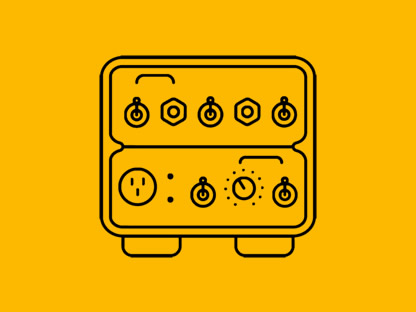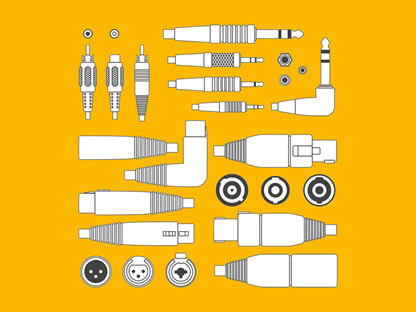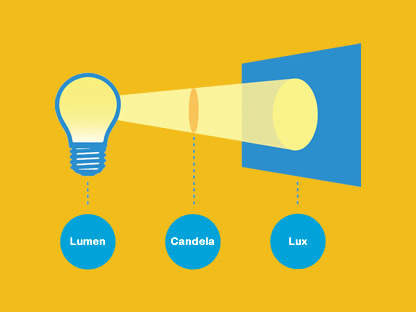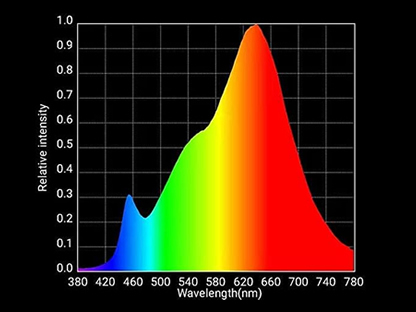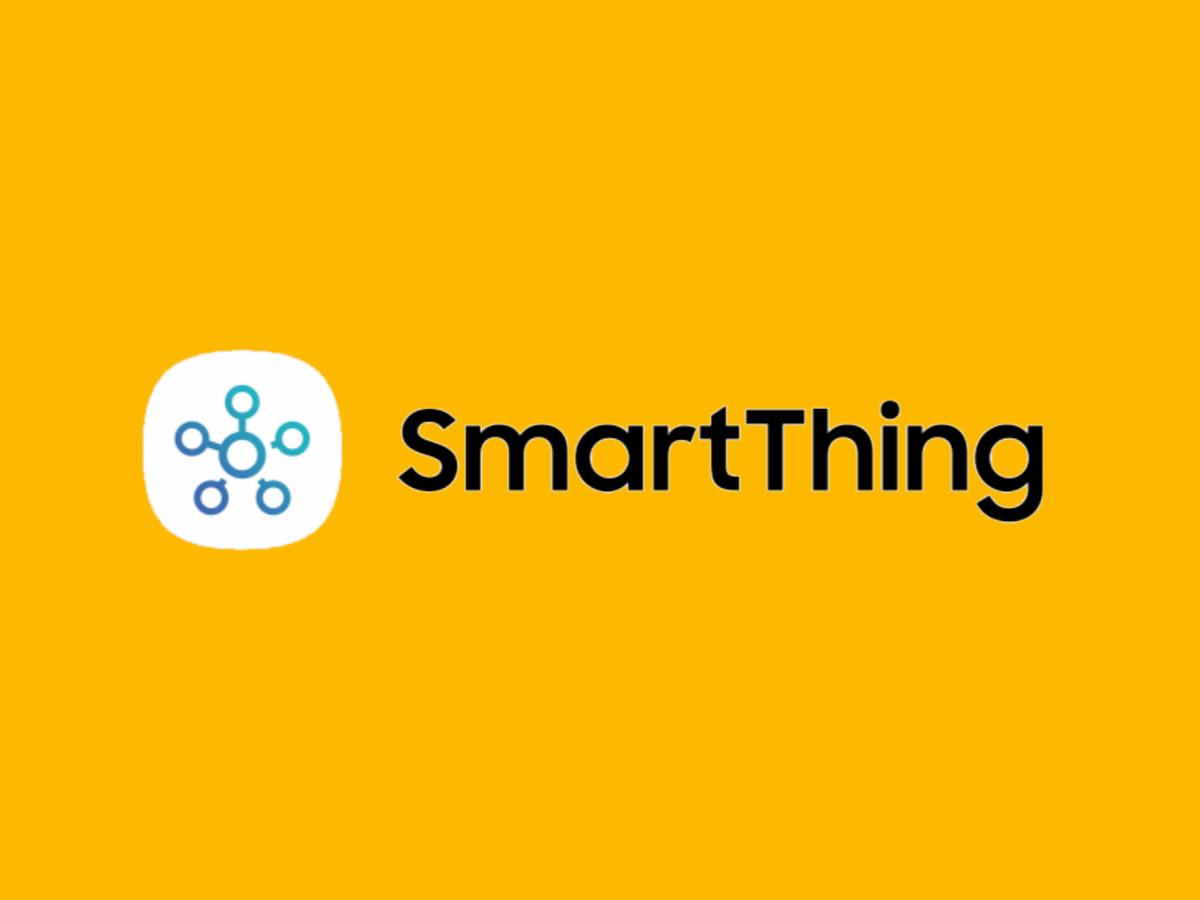
SmartThings: Unfolding a Smart Life with the SmartThings App
Setting up the SmartThings app and adding devices is a very simple process.
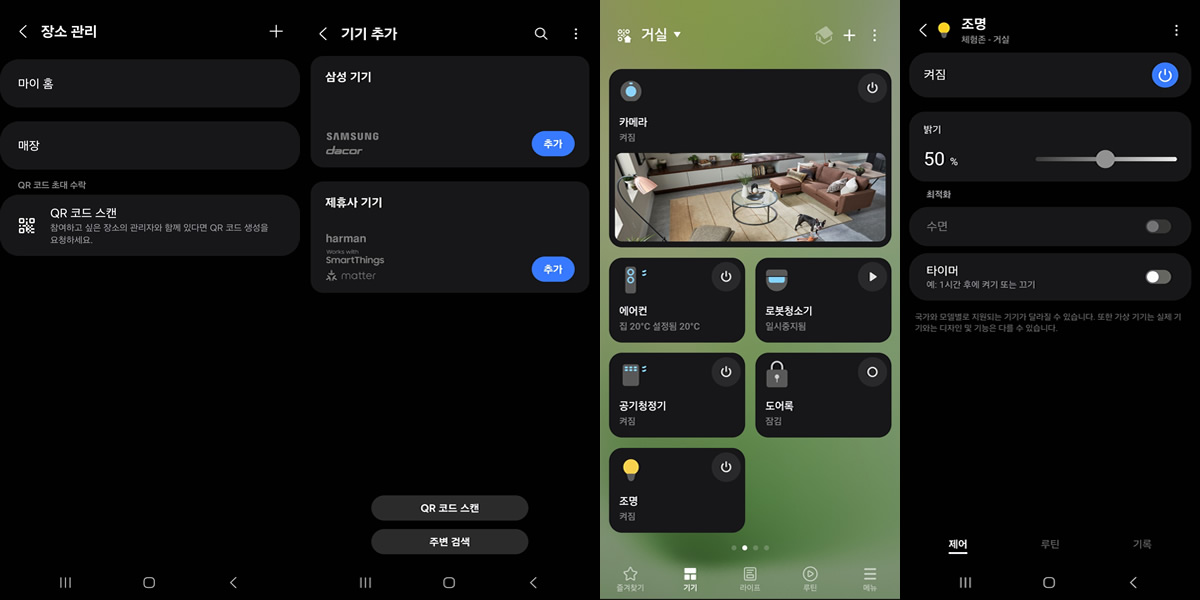
SmartThings device setup
1. Adding a Place
Add a place where you use SmartThings, such as your home or office. By setting up location information, you can create automation routines based on your location.
2. Adding a Device
Turn on the device you want to connect and open the SmartThings app. When the device is detected, a pop-up will appear for the connection. Tap 'Add' in the pop-up to connect.
3. Controlling a Device
Tap on the device card to select device control options, such as adjusting the brightness of lights.
4. Creating Automations
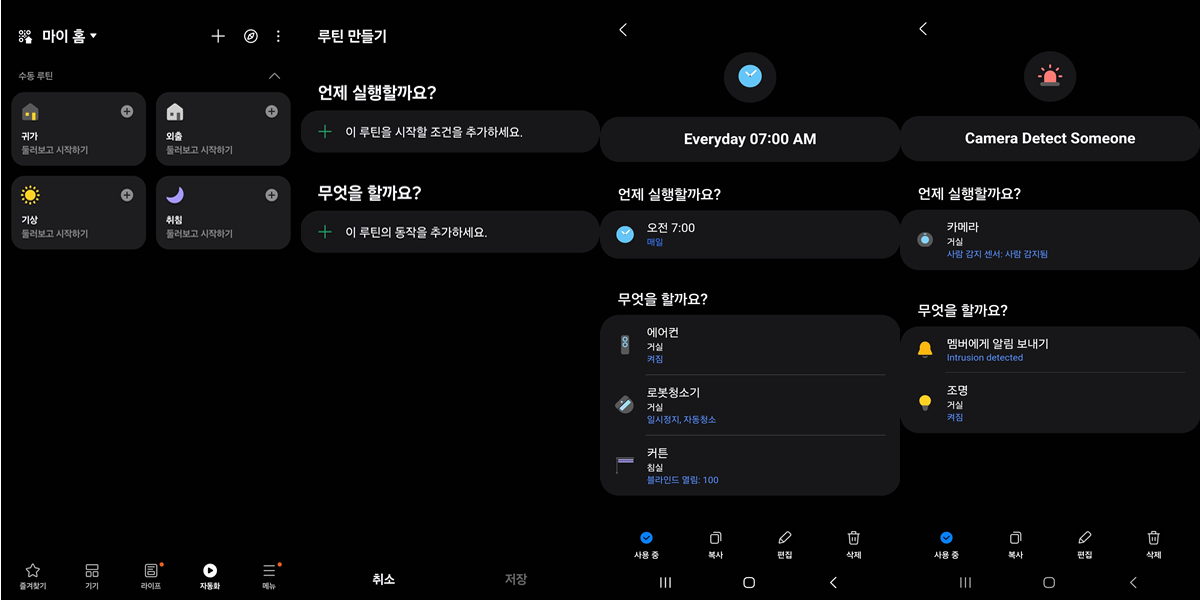
SmartThings Automation Routines
Manual Routines: By creating and saving various manual routines (e.g., “Home Mode”), you can conveniently control multiple devices as configured with a single action.
Automatic Routines: If you set conditions such as time, device status, member location, place status, weather, etc., the device will automatically operate, send notifications, or execute modes based on those conditions when met.
You can add 'Automations' as follows.
- Open the SmartThings app
- Select 'Automation' at the bottom
- Tap the '+' in the top right corner
- Set conditions and actions in 'When to execute' and 'What to do'
5. Adding Members
Add members to control devices together. You can add members for each place, and invite them via email address or by scanning a QR code.